Three Ways to Run Power BI (and Other Windows Apps) on a Mac
As a Mac user, sometimes we need to use Windows-only software like Power BI. This article aims to compare three mainstream solutions to provide a general guide for users with the same need...
Preface
As Mac users, we sometimes inevitably need to use Windows-only software, such as Power BI. This article aims to provide a high-level comparison of three mainstream solutions, offering a general guide for users with similar needs, rather than a step-by-step walk-through. I will share some of my real-world experiences based on my own device (MacBook Air with M4 chip, 16GB RAM + 512GB SSD) to help you find the best solution for your situation.
The following is based on personal experience, and I welcome any corrections or discussions if there are inaccuracies.
Solution 1: The Lightweight Power BI Web Version
This is the most direct and simple method, accessing the Power BI service directly through a browser.
Pros: No software installation is required. You can use the basic functions of Power BI just by opening a browser. It's very convenient for light usage and report viewing, truly achieving cross-platform access.
Cons: The functionality is severely limited. Many core report development features, especially complex DAX function writing and data modeling, are either unavailable or have a poor user experience on the web version. This is a major drawback for in-depth use in courses or work.
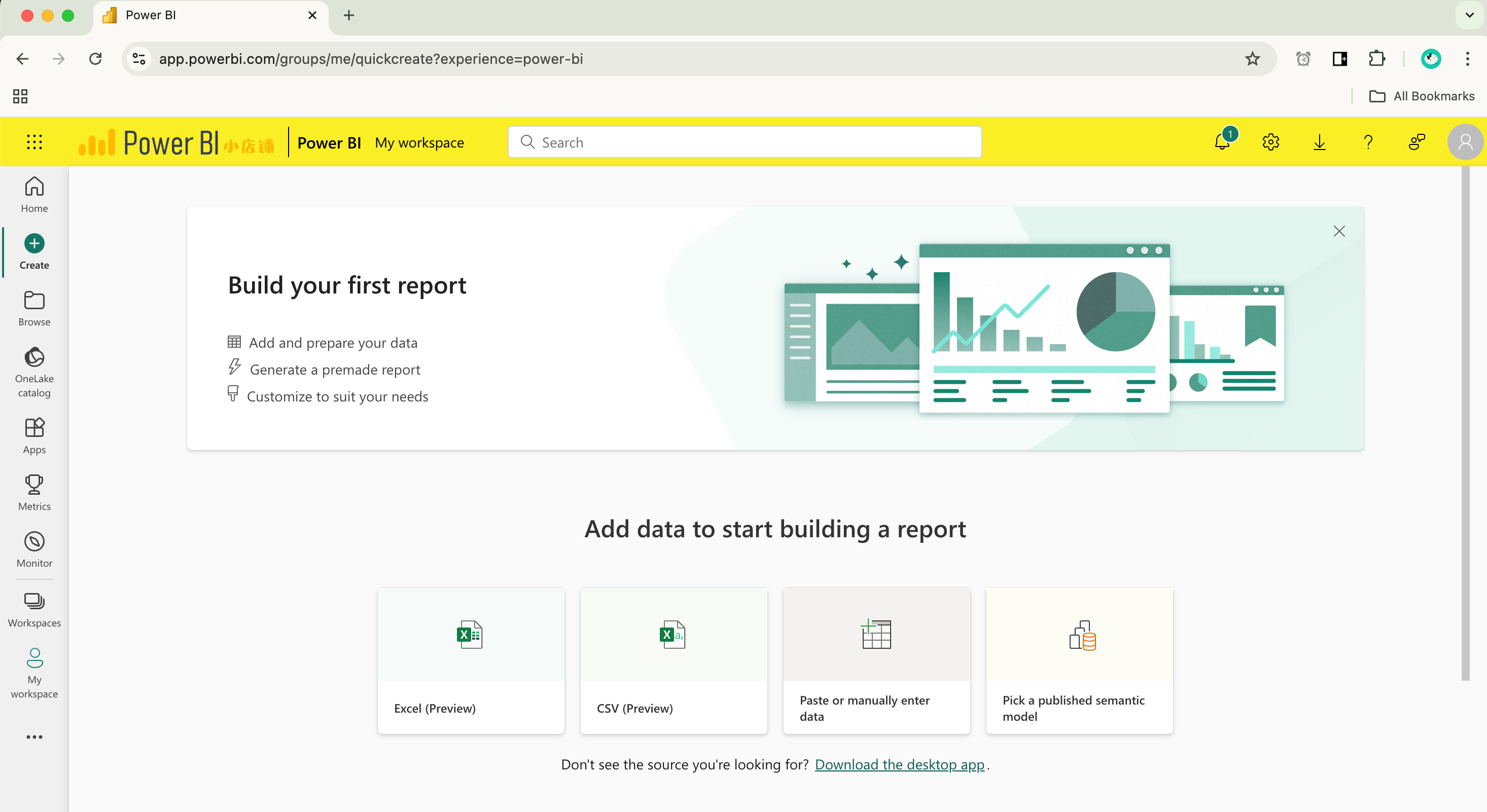
Solution 2: Local Virtual Machine
The idea behind this solution is to virtualize a complete Windows environment within macOS to run the software.
Prerequisite: Your Mac needs to have a decent hardware configuration; otherwise, both the virtual machine and macOS will become very laggy.
My Implementation: I installed virtual machine software (I use VMware Fusion, but Parallels Desktop is also a very popular choice). Within the virtual machine software, I installed the Windows 11 64-bit ARM version.
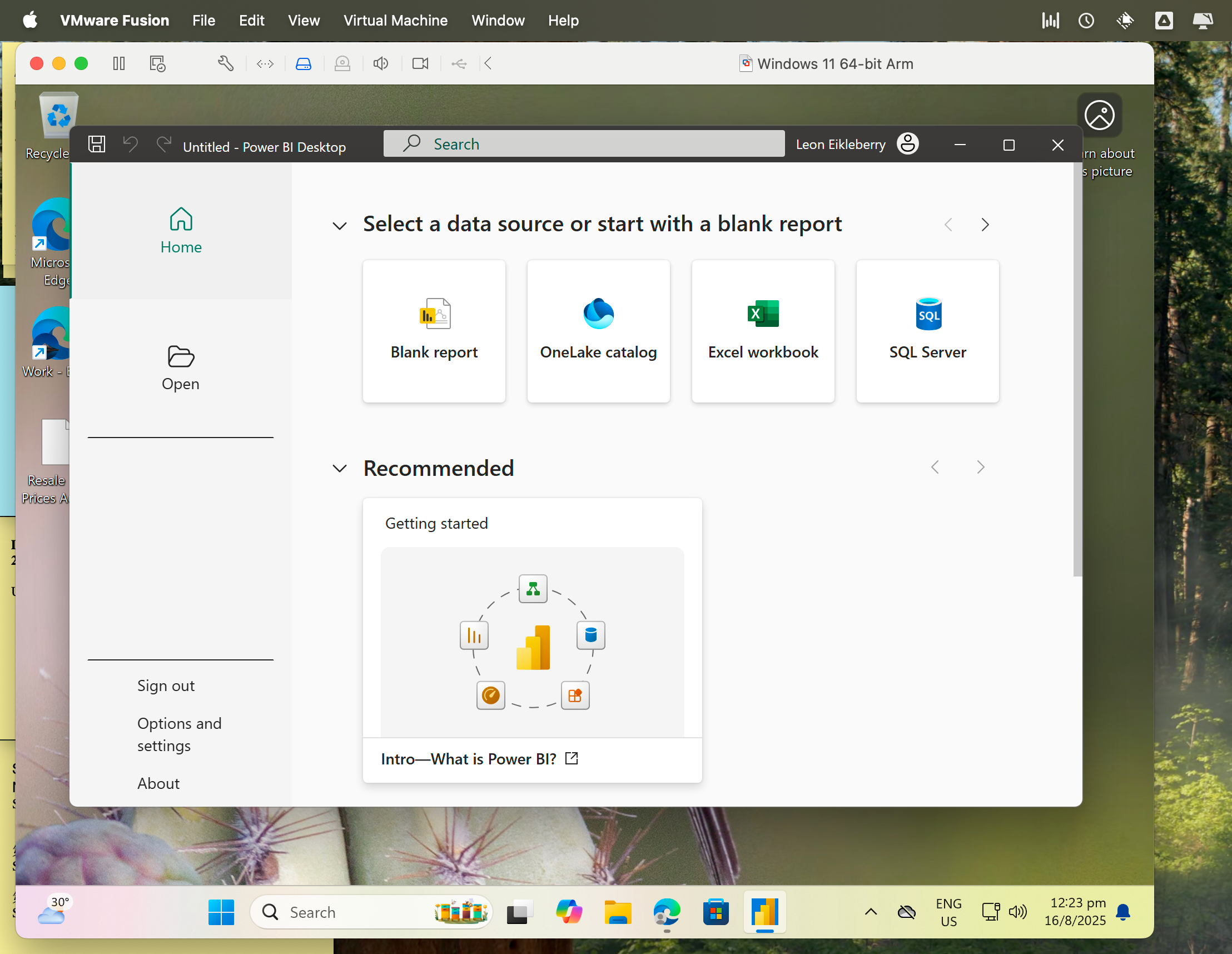
Resource Allocation Suggestion: For a Mac with 16GB of RAM, it is recommended to allocate 4-6GB of memory and at least 4 CPU cores to the virtual machine. This minimizes the impact on the host system, sacrificing some VM smoothness for overall system stability. Also, it's advisable to close unnecessary applications on your Mac while running the VM to free up resources and ensure you allocate enough disk space (at least 40-60GB is recommended).
Solution 3: Remote Desktop
The core of this solution is to remotely control your home Windows PC from your Mac at school or work, allowing you to use Windows applications "in the cloud."
Prerequisite: You need a reasonably powerful Windows PC to act as the "host," and it must remain on and connected to the internet.
Mainstream Tool Comparison:
Chrome Remote Desktop (My Choice): This is a free tool from Google that is easy to set up and provides a stable connection. I am currently using this solution and have had an excellent experience.
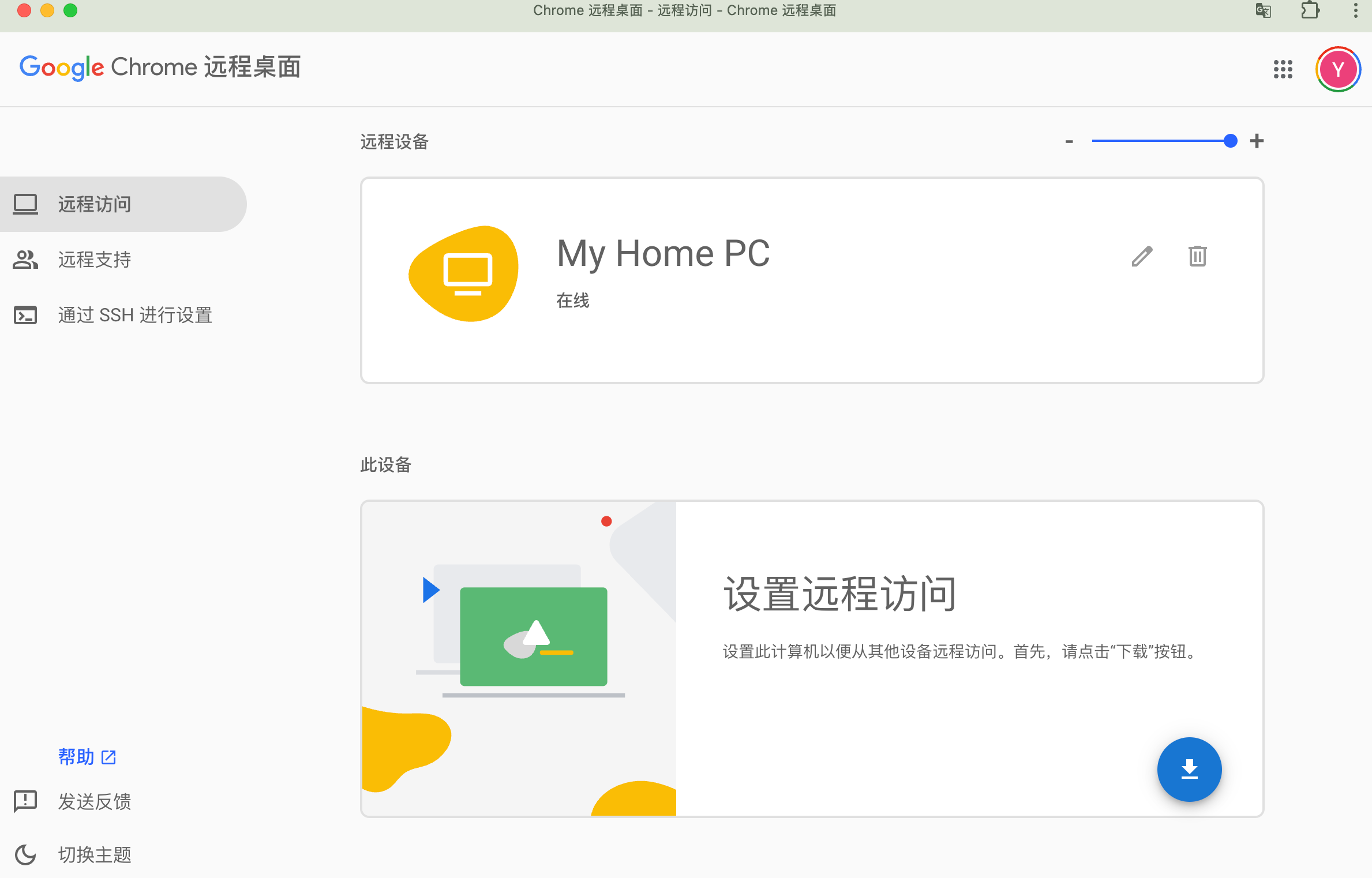
Windows App (Microsoft Remote Desktop): This is Microsoft's official application, which should theoretically offer a native experience. It requires the Windows system to be Professional or a higher edition (Home edition does not support the remote desktop host feature). To access a home PC from an external network, you typically need a public IP address for your home network and to configure port forwarding on your router, or connect back to your home network via a VPN.
Other Commercial Software (e.g., ToDesk): There are many other mature third-party remote desktop apps on the market, but I haven't tried them personally.
My Experience with Chrome Remote Desktop:
It's convenient and smooth. The setup process is very simple; you just need to ensure that both your Mac and your home PC are logged into the same Google account.
After the initial setup, the only daily requirement is to make sure your home PC stays on, connected to the internet and power, and is set to never sleep in the power options.
When I need to use Power BI at school, I just open the Chrome browser on my Mac, and with a single click, I can instantly connect to my home computer's desktop. The latency is very low, and the experience is incredibly smooth.
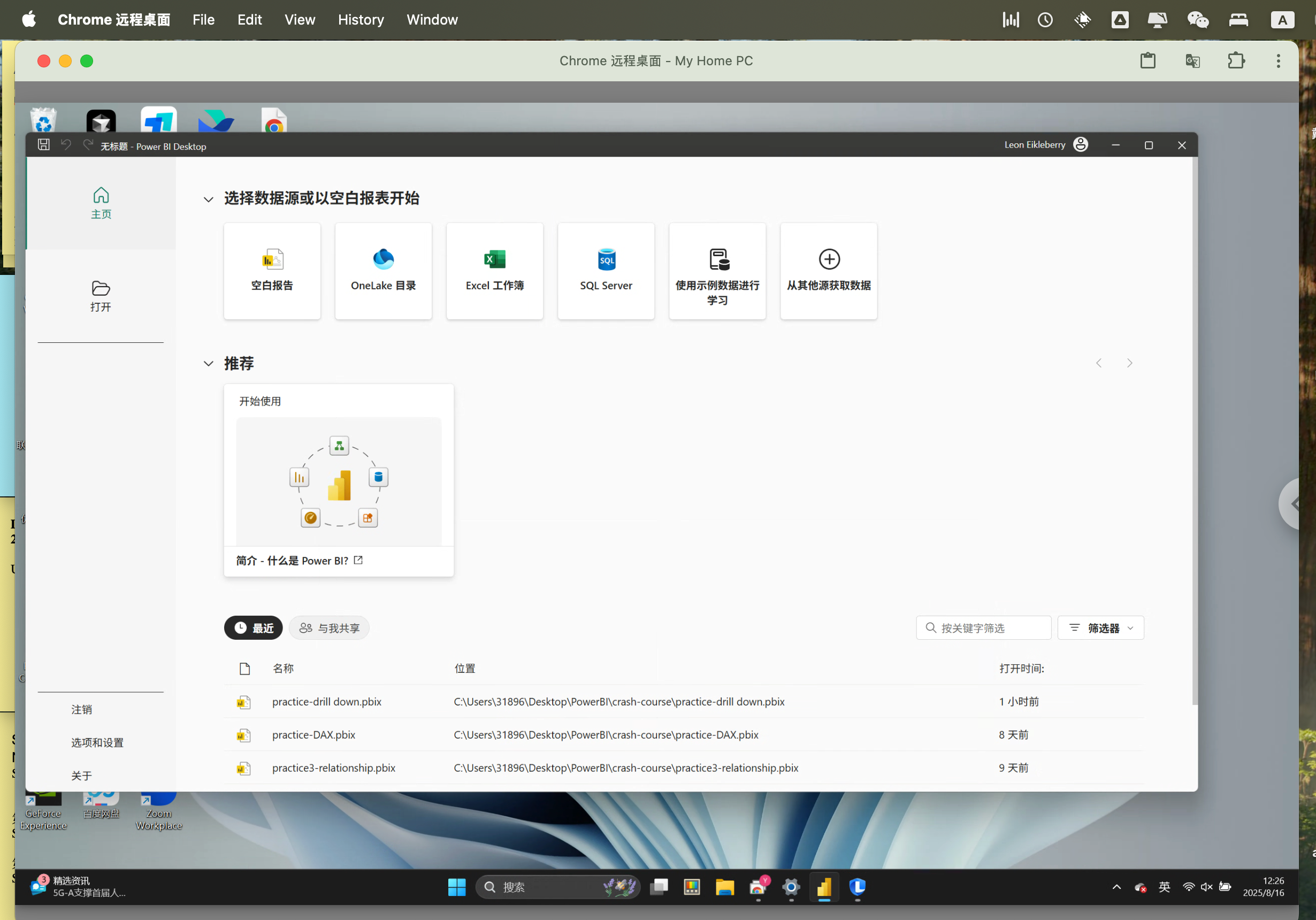
Conclusion
In summary, the choice of solution depends entirely on your specific needs and available resources. If you only need to quickly view reports or perform simple tasks occasionally, the web version is undoubtedly the most convenient option. If you have a high-spec Mac and need a fully functional, offline-capable local Windows environment, a virtual machine is a reliable, albeit resource-intensive, choice. However, for users like me who want to maintain the lightweight and smooth performance of their Mac while needing the full functionality of a Windows desktop, a remote desktop solution offers the best of both worlds, provided you have a stable PC at home and a good internet connection.